The world-famous BSOD could go from blue to black.
Windows' infamous Blue Screen of Death could soon change its colors and become a "Black Screen of Death." The Verge's Tom Warren reports that Microsoft intends to change the color of the crash screen to black in order to match the color of its shutdown and start screens in Windows 11.
However, the current Windows 11 preview build may not actually give you a Black Screen of Death. When we deliberately caused a CRITICAL_PROCESS_DIED error, we still got the classic blue screen. Later, we read a Tweet from a user named Xeno who said that, to get the new color, you have to change a registry key. After performing the change, we, too, got a Black Screen of Death.
In reporting the change, Warren did not cite a specific source within Microsoft, which has not officially announced any such change. "The Verge understands Microsoft will be switching to a Black Screen of Death for Windows 11, matching the new black logon and shutdown screens," he wrote (emphasis mine).
Considering that Windows Blue Screens of Death go back decades, changing the color is a big deal. The last major change occurred when Microsoft added the frowny face and QR codes back in Windows 8.
It's important to note, though, that Microsoft has experimented with different colors before. At least at one point, users of Windows 10 Insider Builds got green screens of death, and those with hardware errors have been known to occasionally get red screens of death. However, the most common crash screen has always been blue.
In the absence of an on-the-record comment from Microsoft, we might assume that a black crash screen is something the company is testing right now and that it's possible it will replace the blue one. Either way, we'll still be calling it a BSOD.
How to Get the Black Screen of Death in Windows 11
If you want to experience a Black Screen of Death in Windows 11, assuming you have the Windows 11 preview installed, you'll need to edit your registry (launching regedit), navigating to HKLM\SYSTEM\CurrentControlSet\Control\CrashControl and setting the value of DisplayPreRelaseColor to 0.
Of course, you won't actually see the black screen right away, unless you deliberately cause your computer to crash. If you really want to do that, make sure everything is saved. Then go into Task Manager, click More details, navigate to the Details tab, select an instance of svchost.exe, right-click and select End Process Tree. Then click the Shutdown button when warned.
That will cause a CRITICAL_PROCESS_DIED error and, unless you've set your computer not to restart on BSODs, will make your computer reboot itself in a few seconds.

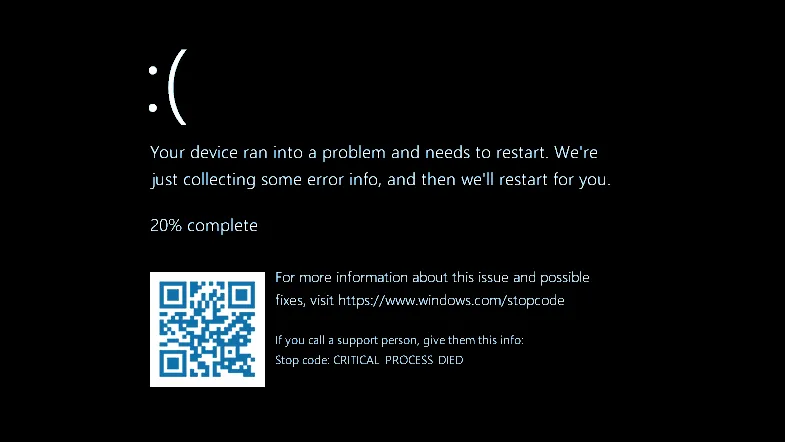
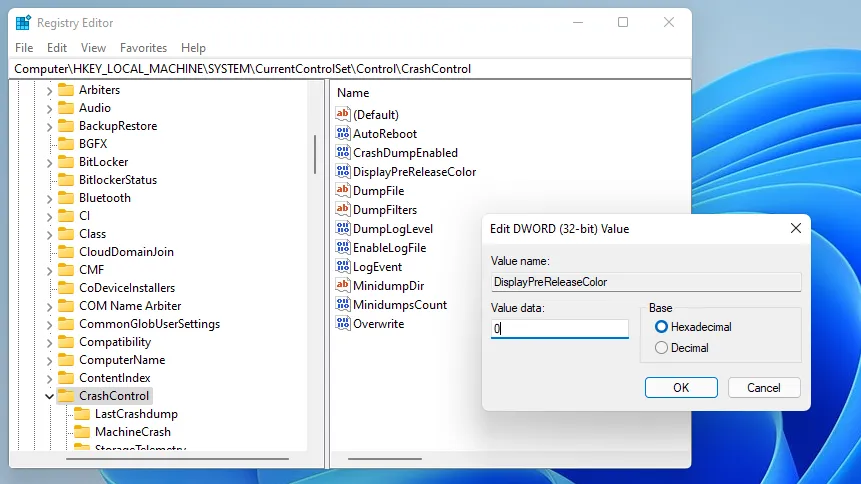
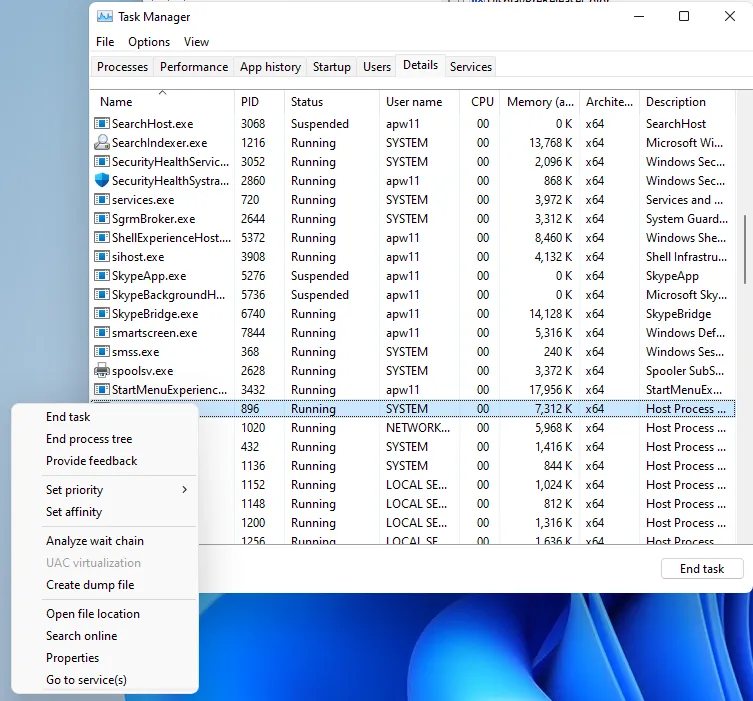

No comments:
Post a Comment